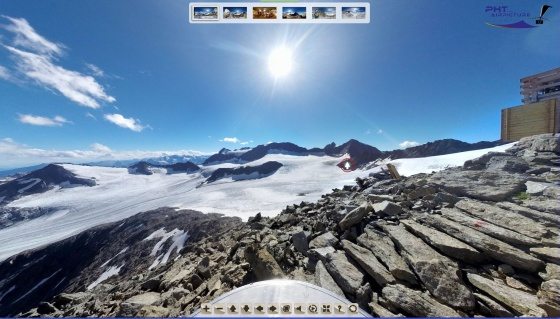Creation of Panorama with Actioncam
How do you create a detailed and flawless panorama with an actioncam? Here you learn more about this.
It takes an action camera, the panoramic head Panohero with a tripod and some stitching software to capture a detailed and flawless panorama with ease.
The subsequent images were taken with Panohero-Classic. The current product family Panohero-Mini-Maxi with 2x4 shooting directions allows for even faster and safer working with even better results. The outlined principles of operation and areas of application are valid for all older and newer models of Panohero.
How it works
- Put up tripod
- Attach Panohero or Panobaby to tripod
- Snap camera into bracket of panoramic head
- Reposition and trigger camera repeatedly
- with a timer
- by voice command
- with remote control
- by smartphone with app (HDR-App, GoPro-App, Yi Action App etc.)
- with trigger button of camera
The programmed trigger control as used in the video is not available anymore.
Advantages of Panohero and HeroSnug
Fast delivery
My Panohero has already arrived the day after ordering it. It serves my purposes splendidly. Thanks a lot for developing this device and for the more-than-prompt delivery!
Dieter W.- Very lightweight – less than 30g
- Very small – fits into the pocket of any jacket and of any pants
- Extremely robust, break-proof and wear-free
- Very easy to use
- All shots for a panorama done in less than a minute
- Automatically perfectly adjusted to parallax free point of camera
- HDR-shots possible
So it sees the world
Your action camera is taking a good look at all of its environment, once you put it onto the Panohero. The following images give you an idea of how it works. Besides the directions of view, also the field of view is visualized. The field of view (FOV) of the used fisheye lenses is almost identical for GoPro Hero and Xiaomi Yi.

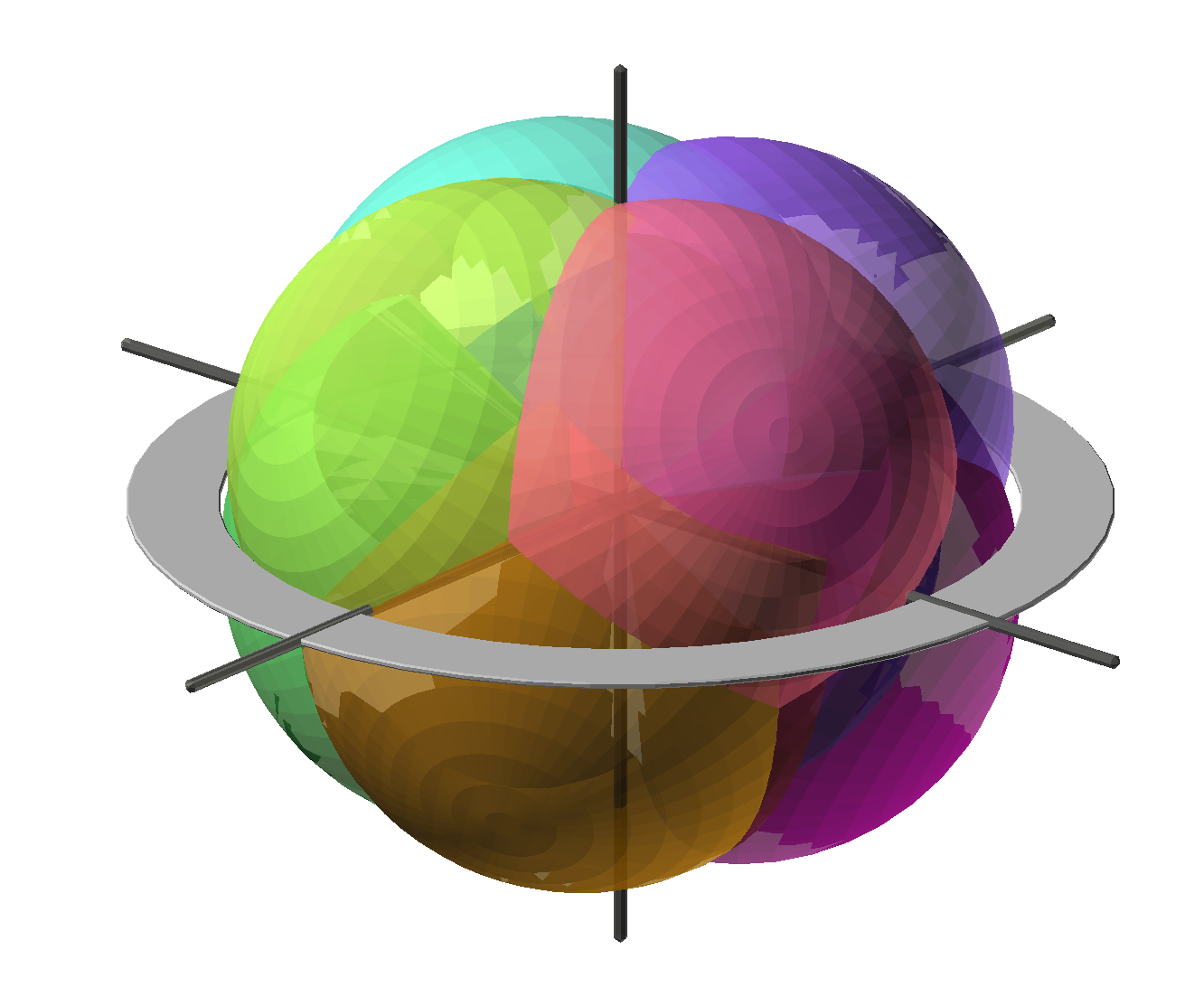

Interactive panorama tours
Visit a collection of virtual tours – mostly taken by customers with GoPro Hero 5 Black.
Below you find a few older interactive panorama tours.
Click an image to start the tour
Switch the window into full screen mode!
Click the circular markers to change into neighbouring panoramas!
Panorama tour Becherhaus
Shots: Michael Mehle
Breath-taking Outdoor Panoramas
Keep hold of your impressive tours!
The Panohero is so small and light that you can take it along wherever you go.
Tiny instead of heavy
I am very thankful for the Panohero because intead of touring with a heavy DSLR with fisheye and panoramic head I’m now fine with the tiny GoPro.
Gerhard KühnDetailed Indoor Panoramas
Professional use of the Panohero
Presentation und Documentation:
- Record progress of construction, restoration, installation etc.
- Present real estate quickly and economically in high quality
- Create attractive virtual tours of hotel and gastronomy quickly and easily
- Document your scientific work
HDR in perfection
I took several HDR-panoramas inside of the Fiat 500X with the Panohero. It worked great. Perfectly adjusted to nodal point. Cool idea and excellent implementation.
Johannes LöffelmannTestimonials
Pretty great
Hi, I’m here to review the Panohero. I think it’s pretty great. Go out and get one!
Jeffrey MartinOriginal Design
Congratulations for the original design, I haven’t seen anything like this before!
Joost NieuwenhuijseFast delivery
My Panohero has already arrived the day after ordering it. It serves my purposes splendidly. Thanks a lot for developing this device and for the more-than-prompt delivery!
Dieter W.Compact precision
The Panohero is very small, lightweight and compact. As it can not be adjusted it has to fit in right on the spot. And so it does!
Tom! Striewisch